List Settings
Property | Description |
Filters | |
Add | These are the Filters that are displayed for List Items in the List Item Browser These should be adjusted using the UI. |
Edit JSON | You can open the JSON Editor to see the filter configuration as JSON and maybe copy it for other lists. |
Edit | You can edit existing filters, remove filters or re-order them via drag & drop. |
General Settings for all Schemas
Property | Description |
Status | |
Content & List Items Content search Index List Item search index | The Status shows if the metadata, display pattern, and all content and list items, the information used for searching and displaying values are up-to-date. The red icon indicates that the index is not up to date. Searches cannot work properly. A full re-indexing is needed. By clicking on the link, you can update the search indexes. The Status is hidden when all indexes are up-to-date. The outdated indexes are also represented via a badge in the main menu, which indicates if an update is required. Picturepark does not need updated information, but search results may be wrong if the information is not up-to-date. The corresponding status is changed based on admin actions or edits:
|
Information | |
Schema type | Here you see the type of schema, e.g., list, layer, fieldset, and relation, virtual. |
List Items Lists only | For Lists, you see the number of list items the schemas has e.g., list product with 10 list items, means you have 10 products created. |
Uses schemas | The incoming links from other schemas. A layer may have tagboxes linked to the list “keywords”. This list will be shown here. |
Used in schemas | The outgoing links to other schemas. A list “keywords” may be used in various layers. These layers will be shown here. |
Settings | |
ID (Schema ID) | All technical references to the schema and its fields refer to the ID. You cannot update the ID that you set on creation. Picturepark automatically capitalizes the first character of the schema ID.
The ID of a schema must be singular. When creating a List "Events" ensure that the ID is "Event" or name the list singular too. This is important for integrations, and ID changes are very cumbersome when the schemas are already in use. |
Name | By clicking on the Edit button, you can change the display name of the schema as well as add any translations for any Metadata languages you have available in your Picturepark. The ID of a schema is always singular. When creating a List "Events" ensure that the ID is "Event" or name the list singular too. This is important for any type of integration. |
Description | Here, you should enter concise information to help you, editors, and other admins understand the schemas use. You can also add information for any Metadata languages available in your Picturepark. |
Sort | You can define the default sort order of the list items in the list browser here. This also defines the sort order of tags inside the tagbox. |
Display Pattern | |
Here, you can change the Display Pattern for the schema, which triggers a Status Update. | |
On hover, the edit button appears, which will open the Display Pattern Editor. The Thumbnail Pattern constructs thumbnails for Virtual Types and the overlay on thumbnails for File Types and the tag preview in the cards. | |
On hover, the edit button appears, which will open the Display Pattern Editor. The List Pattern displays in list view mode of the Content Browser as a summary of Layer and Fieldsets in Content Item Detail View. It is used for tagbox suggestions in edit mode and as a title of the tagbox card view. | |
On hover, the edit button appears, which will open the Display Pattern Editor. The Detail Pattern displays summary information in Content Item Detail View and List Item Detail View. | |
On hover, the edit button will open the Display Pattern Editor. The Name Pattern displays information in item detail view as a header and as titles below thumbnails in the Content Browser. It is used as the tagbox preview in view mode. | |
Activity | |
Created | Statistic on creation date, creation time, and creator. |
Modified | Statistic on modification date, modification time, and modifier. |
Fields | |
Select Add to add a new field. You cannot add fields to system schemas. | |
Select Edit to update or add new fields to the schema.
| |
For tagbox fields on layers, you can define the default values for tagbox. Those values are automatically assigned when the layer is assigned, and you create a new tag from within the layer.
| |
Permissions | |
You can see who owns the Schema. With appropriate permissions, you can transfer ownership to another user. An owner has complete control of their List regardless of other permissions applied. | |
Protection | Enable admins to:
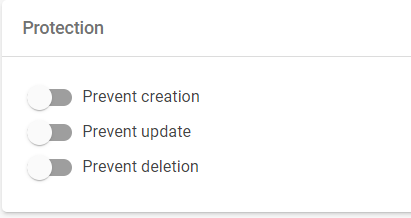 This setting is used for Picturepark system layers and system lists (all checkboxes set to true). System schemas are not editable in Picturepark. You can use them for integration schemas to prevent misconfiguration or misuse, which may break your integration. |
View for all | By default, the schema is visible to all users and it can’t be changed, i.e., All users can view, but only the owner or the user with the Manage schema permission can manage it. However, you can also change this so that only certain users can see/edit the Virtual Items by adding permission sets here. |
You can add Permission Sets to the schema. | |
You can view the assigned Permission Set or remove it from the schema check the result for un-assigning in the advanced view by deactivating it first. | |
A matrix shows the active permission listed by action per user role. You see if user roles can view, manage items, or manage the schema (settings). If you switch off the Permission Set, you test how Permission Set removals change the permission. This switch is just for checking; it does not turn off the Permission Set. 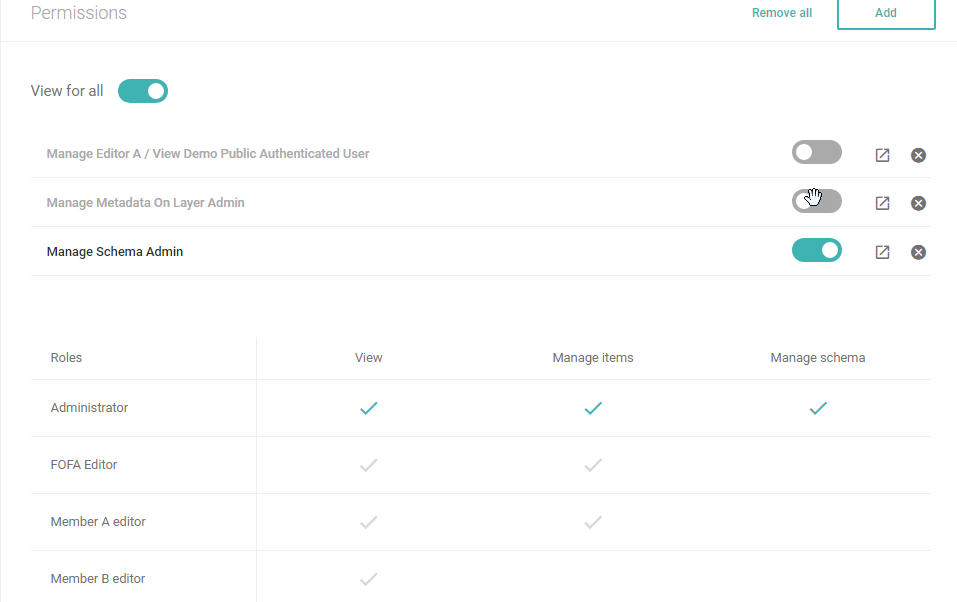 | |
Indexing & Field Path | |
You can see which fields are available in search or in filters and the boost value (the importance of the value). The table shows the field, the field path (important for display pattern and business rules), and the index settings. 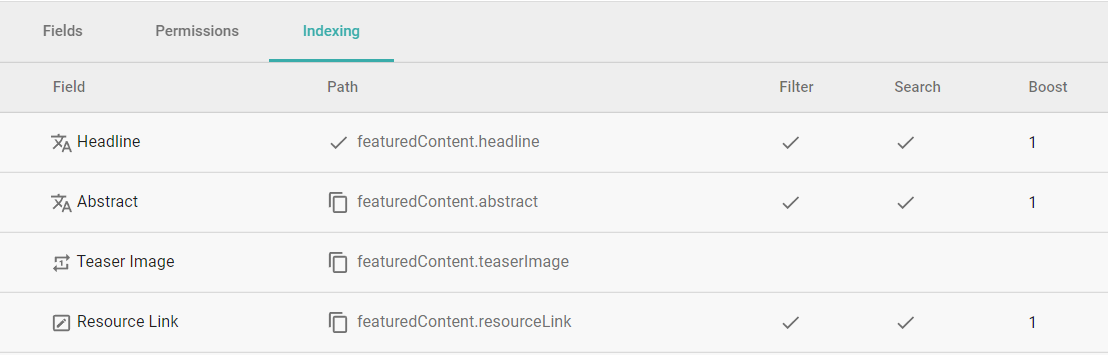 | |
