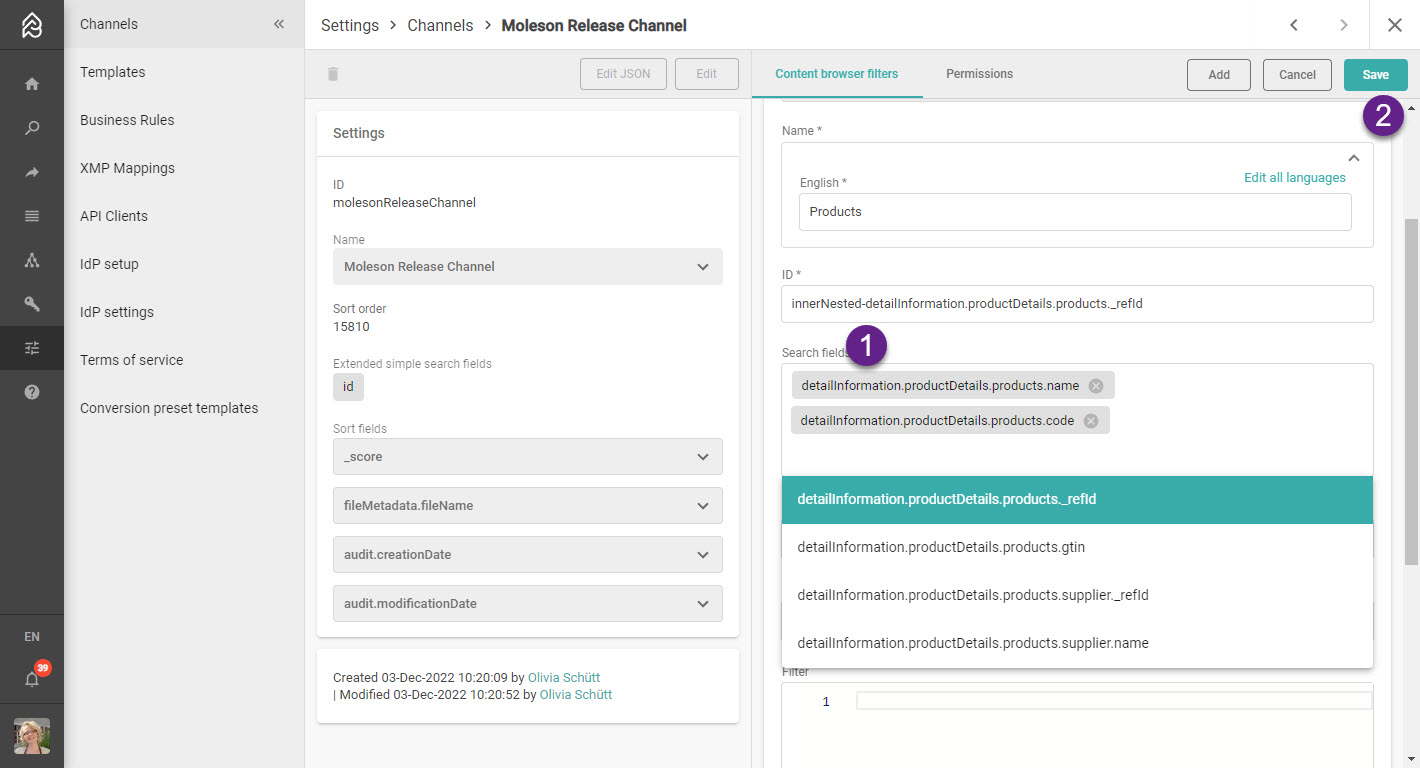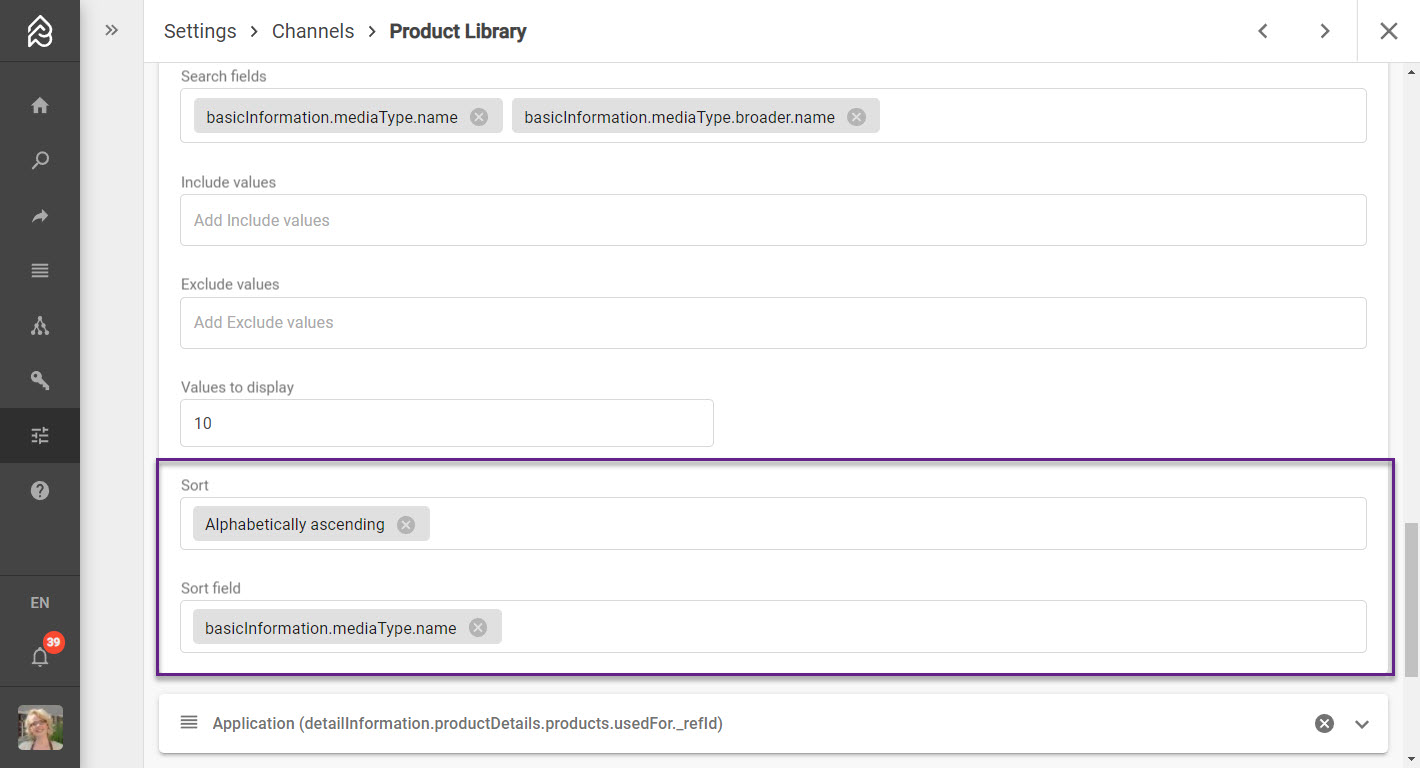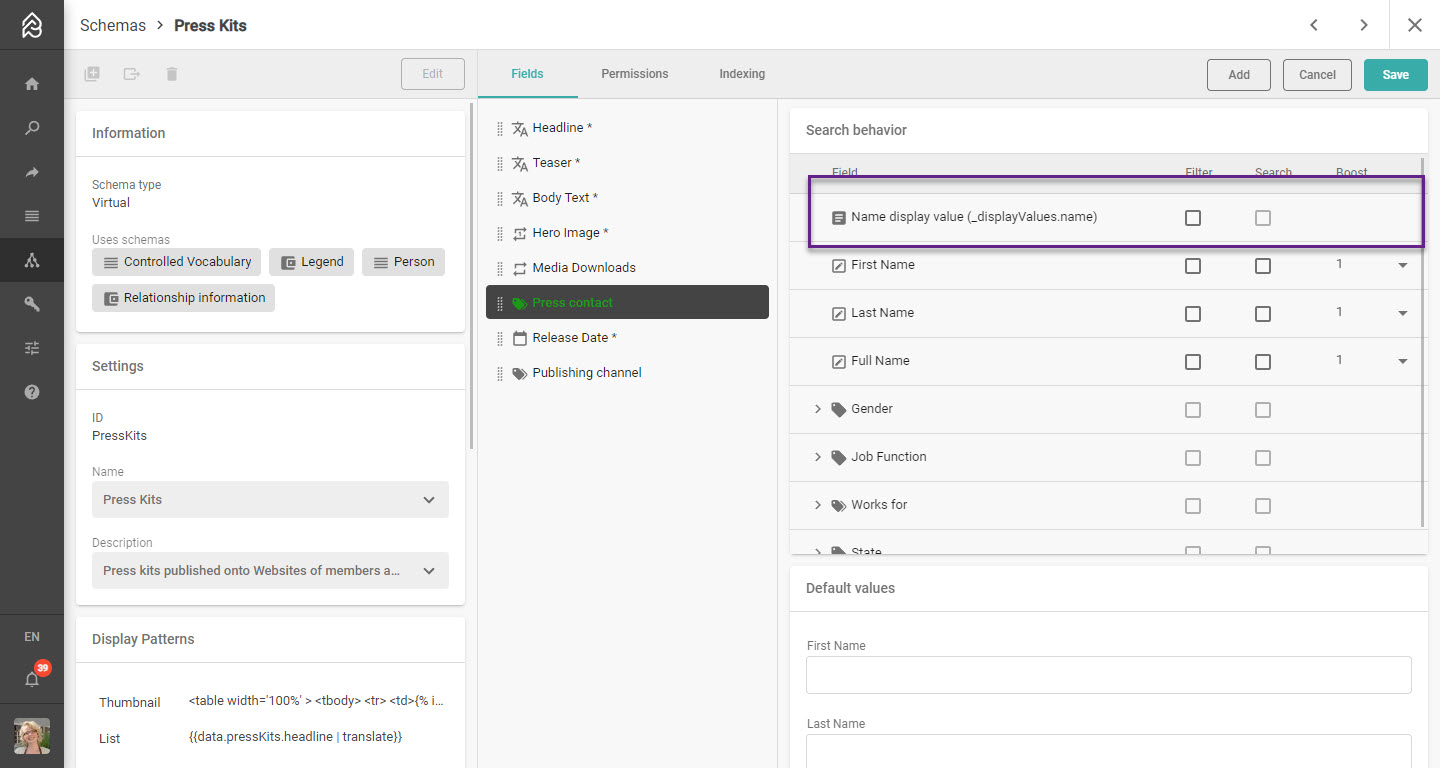Sidebar Filters
Filters (sometimes called “facets”) are used to refine Content Items in the Content Browser or List Items in the List Browser. Those filters are shown on the right (sidebar) and help to refine your search for desired content e.g. Filters "Media type" allows the user to filter for all content tagged with a media type or Filter for "Department" allows the user to filter content tagged with a department. The filter can use all indexed information saved in the metadata or virtual content. You can only configure filters if you are familiar with the field types and the supported Filter Types. Filters are available in Content Browser, List Item Browser, Collections (not editable), Shares (not editable), Users (not editable), Notifications (not editable). Picturepark offers an editor for configuration.
The technical term for this kind of filter is Aggregation.