Common Field Settings
Each field has a set of attributes that affect how the field behaves. You configure the settings when adding the field to a Layer or Virtual Type, so different instances of the same Field Type can behave differently, depending on their specific settings. Some parameters are common to all the field types.
Name (required) | The Name setting is available for various items in Picturepark, for example, fields, schemas, and business rules. This value defines what appears in the Picturepark interface. You can change the name anytime and translate it into any configured metadata language. To add a translation for the name, select Add.
|
ID (required) | The ID field is the ID of your field, which is used to link to this field. The field ID is always lowercase. The field's ID is set when creating a new field using camel casing. You need the field ID for the configuration of filters or display patterns. The ID is automatically created from the name you insert:
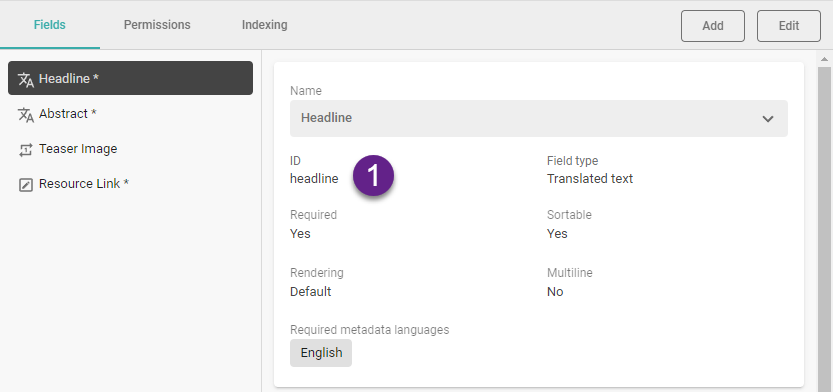 You can open the Display Pattern Editor to see the JSON of a Content Item. |
Field type | The type of field where you insert metadata, where Picturepark supports different data types, for example, text, numbers, or tags. You cannot change a field type once saved. You can only remove the field, update the Content and List Items index, and re-add the field using another type. Field values on Content Items are lost after deleting a field; prepare an Excel Export to update affected Content Items after field removal and readdition. |
Required | The Required field setting determines whether or not an editor must provide a field value before being able to save the Content Item. If a field is required and the user has not provided a value or has deleted an existing value, Picturepark does not permit saving the item. This value can be changed at any time. You cannot set a field required on a Layer with XMP mappings defined for any field. The Required field setting is unavailable for checkboxes, trigger fields, or dynamic view fields. |
UI required | The UI required field setting determines whether or not an editor must provide a field value to save the Content Item in the UI. If a field is UI required and the user has not provided a value or deleted the existing value, Content Platform does not permit saving the item in the UI. This value can be changed at any time. |
Sortable | The Sortable field setting defines if Picturepark uses the values of those fields for sorting List Items (in Lists). Sorting of contents based on fields in a Layer is possible via the channel configuration, which only considers fields marked as sortable. All fields except for Geo Point and Relationship fields are sortable. This can be changed after field creation. |
Include in Filters | The Include in filters field setting allows the field to be added as a filter for content (see Channels Configuration) and the field values to be edited in the Batch Editor (indexed fields). Picturepark checks this setting against the allowed number of Search-indexed fields in your subscription plan. While it may be tempting to include all fields in filters and simple search also boosting them, you may revisit this idea based on your subscription plan limit and by testing your common search scenarios - too many values will not automatically result in better search results. |
Include in Search | The Include in search field setting determines whether or not the field's values should be considered in content browser simple search operations. If this option is not enabled, the search does not consider the values of the field in search operations. This can be useful, for example, if the field is used for internal discussions or work directives that you don't want to affect the search results. Picturepark checks those settings against the allowed number of Search-indexed fields in your subscription plan. While it may be tempting to include all fields in filters and simple search boosting them, you may revisit this idea based on your subscription plan limit. |
Boost Factor | The Boost factor field setting will boost the values in the search and help you define the relevance of the content for your users. The boost parameter increases the relative weight of a term (with higher boost values) or decreases the relative weight (with lower boost values), but the increase or decrease is not linear. In other words, a boost of 2 does not result in double the score. You can select between 1, 10, 25, 50, 100, or 500.
Picturepark checks this setting against the allowed number of Search-indexed fields in your subscription plan. While it may be tempting to include all fields in filters and simple search boosting them, you may revisit this idea based on your subscription plan limit. |
