Channel Settings
Property | JSON | Description |
Toolbar | ||
 | This will delete the Channel and all settings after you confirm your desire to delete. | |
“Edit JSON” | The JSON is the exact representation of the UI settings. This may be helpful for duplicating a Channel with adjusted settings. | |
“Edit” | This makes the settings editable. | |
Settings | ||
ID | id | The Id of the Channel cannot be changed once it has been initially set. |
Name | names | The display name for the Channel per UI language. The language property "x-default" is the fallback language and used the default language setting of the customer. |
Sort order | sortOrder | Defines the order in which the channels appear in the Content Browser drop-down menu. The value 0 is the default and will add the Channel to the top. Working in steps of 100 will simplify the handling e.g. 400 is the 4th position and you can add 100 channels until you have to change the channel order for the 5th position. |
Extended simple search fields | extendedSimpleSearchFields | You can extend the search index (the values of fields that have “use in the search” enabled). Some system fields can be added here if needed. For example, you can add “id” to search for the GUID of a Content Item. You cannot add “_refId” to search for the GUID of List Items. Searching for refId in the Content Browser is technically not possible. |
Sort fields | sortFields | The fields here are available for sorting in the Channel which are displayed to the user. The sort order of the fields here determines the sort in the Channel sorting dropdown. 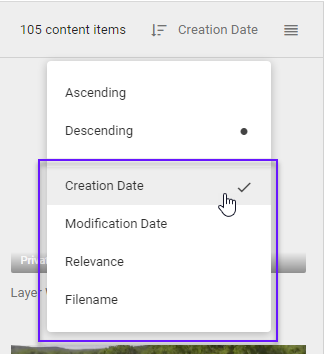 Every channel has default sort options (Creation date, Modification date, Relevance, and Filename). You can remove or replace them with more suitable options. Example: A product channel may benefit from sorting by release date, product price, market, or campaigns, whereas an event channel benefits more from sorting based on location, event date, and sponsors. You can select from pre-defined sort fields (Created by, Modified by, etc.) and all fields marked as sortable in the corresponding schema. If not all the Content Items have values for the selected sort field, the Content Items with value will be sorted only and displayed as first ones. Then all the Content Items without any value will be shown. |
Sort | sort | The sort setting will set the default sort order of Content Items in the Channel. If a user changes the Channel, this setting will be stored in the local browser cache until you clear your cache. There is no option to reset settings for all users in Picturepark. Custom Sort FieldsFor custom sort fields, follow the steps:
JSON Example
JSON
|
Filter | filter | The filter value is the Query Filter for the Channel. Example: show only items that have a tag assigned (exists) in the tagbox events (nested filter for multi tagbox).
CODE
|
Missing results display patterns | missingResultsDisplayPatterns | The translated text users see when the search cannot find Content Items so that the user will have no results for her filter selection or search query. JSON Examples |
Content browser filters Press the button “Add” to add a new filter. | ||
Filters | aggregations | These are the Filters that display for the Channel in the Content Browser. These should be adjusted using the UI. |
Permissions Press the button “Add” to add a new permission (View for all checkbox or individual roles). | ||
View for all | viewForAll | This setting is true or false and allows access to all users of the system. When set to true, administrators no longer need to add (new) user roles to each channel unless such access restrictions are needed. This is useful if all users in the company should see a Channel because then you don't need to add new user roles to the channel when they are created, e.g., company policies. |
Roles | grantedUserRoleIds | The IDs of the user roles that should have access to the Channel. You can find the ID by clicking on Roles and the user role you wish to add, and you can copy the ID from the URL in your browser. See the Root Channel for an example if you have syntax errors. |
