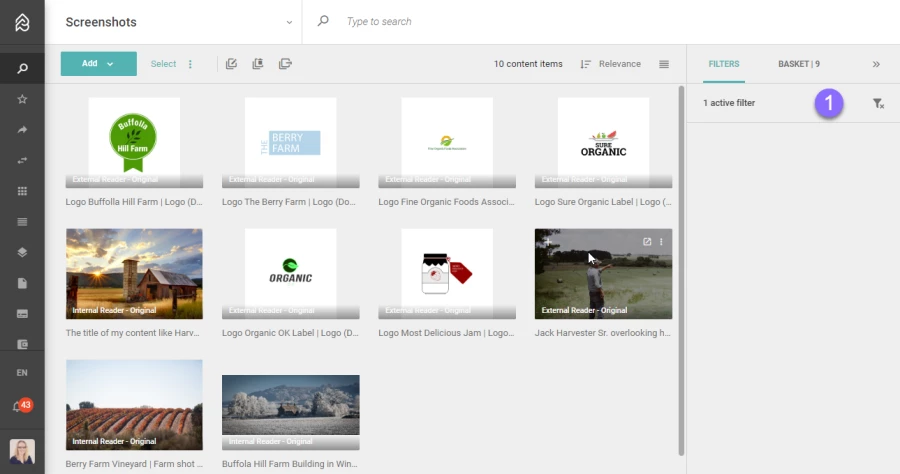Filter
Picturepark knows two types of filters, the sidebar filters (facets) you find in the sidebar of your Content or List Browser (and other areas) and the filter queries that you use in channels and tagboxes to filter for specific Content or List Items.
👉 Sidebar Filters (Filters in the sidebar, aka facets)
👉 Query Filters (Filters for channels or fields)