My Profile
In the section My Profile you find logout, reset settings and delete. You see your Avatar (image) if you defined something for your email address on gravatar.com.
My Profile uses the side-by-side view. You find the user details (name etc.) on the left and other settings (email notifications) on the right.
The toolbar functionality is:
Log out
Reset user settings
Request deletion
Change password
Identity provider profile
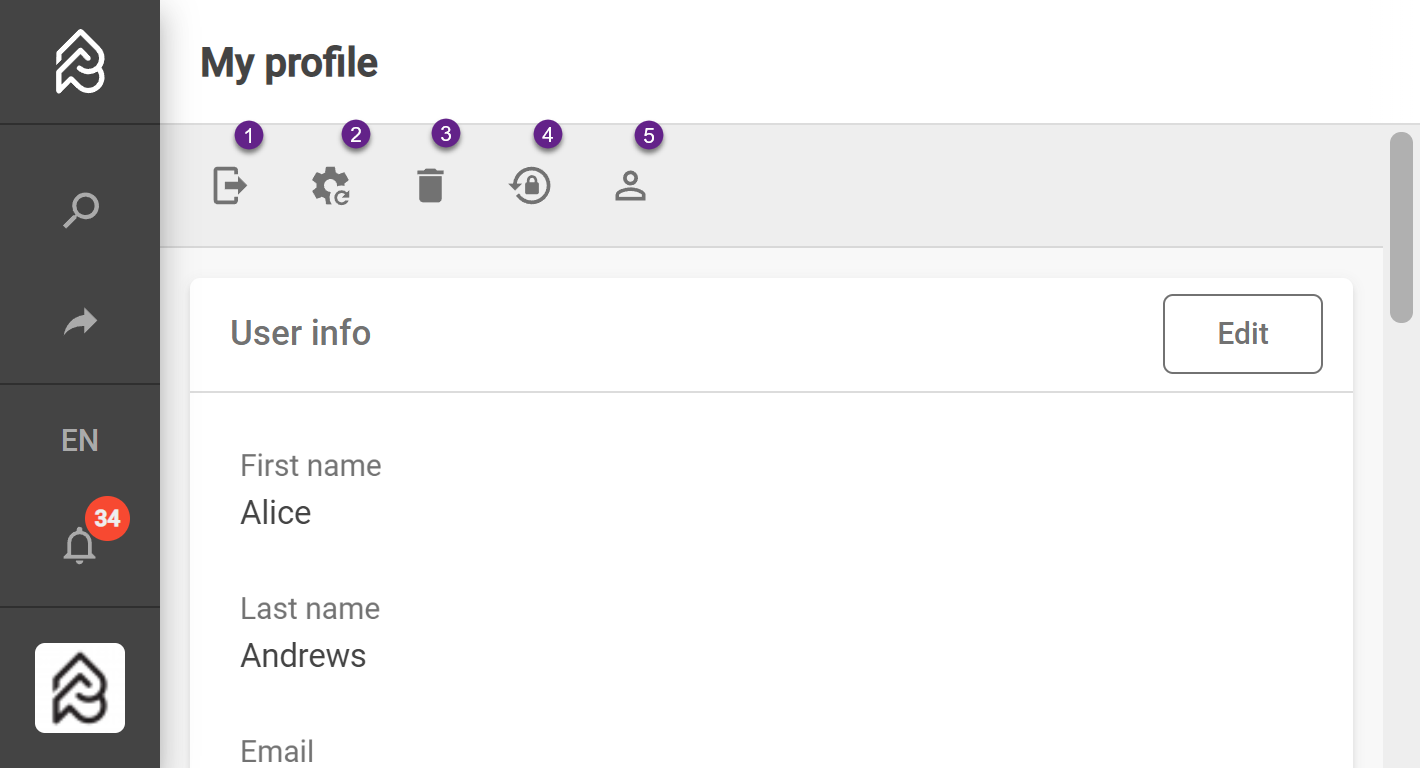
Log Out of Picturepark
Picturepark will not automatically log you out of the system. After you have successfully logged in, Picturepark creates a token that expires after 30 days of inactivity. This functionality is common with most apps nowadays, like Facebook. Only after 30 days of inactivity or maintenance, will you have to confirm your login again.
To logout from Picturepark
Collapse the menu and select logout next to your profile icon
Open your profile and select log out from the profile toolbar
Reset User Settings
Several settings in Picturepark will be saved to your local profile. This includes things like:
Show a message to assign metadata layers after import
Show notifications and messages when editing content
Sorting and views
To reset these settings press the button in your user profile. You will not be logged out or lose any access to content.
VIDEO: How to reset user profile settings
Delete Account
To delete your account from Picturepark:
For approved users:
Open your profile
Select request deletion from the profile toolbar. You will see the icon after your account has been reviewed.
For non-approved users:
Open your profile from the main menu
Click on Identity Provider profile
Select Account deletion
You will get a confirmation message. After you confirm your request, Picturepark locks your account, and the administrator receives the information about your request.
Change Password
You can only edit your profile if you have Picturepark configured as your default Identity Provider. Otherwise, you don't see the edit button.
Change your password directly in the user profile, using a button that opens the corresponding form.
Open your profile from the main menu
Click on Change Password
Identity provider profile
Picturepark uses the Picturepark IDS to house all user accounts. Using PIDS means that you can connect with the same email address to multiple Picturepark systems - so you can just log in to any instance with the same email address and password and an Administrator for that instance will need to review your request.
Change your Email and Password
Open your profile from the main menu
Click on Identity Provider profile
Change your Email Address
Change your password
Edit user info

You can only edit your profile if you have Picturepark configured as your default Identity Provider. Otherwise, you don't see the edit button.
You can access your profile from the main menu:
Click on the profile icon
Select edit in the user info panel
You see the following fields, which are not configurable per Picturepark. Those with an asterisk are required:
*First name
*Last name
*Email
Cannot be changed. Stored with the identity provider and must be changed there, so open your identity provider profile to change your email address accurately.
Language (used for messages, hints, and labels)
Telephone
Company
Department
Address
Country
Zip
City
Federated users cannot change email, first name, last name, and the address because these attributes are automatically synchronized with the federated IdP.
Email notifications from Picturepark
These notifications include business rule triggered mails e.g. to inform you about new content or approved content.
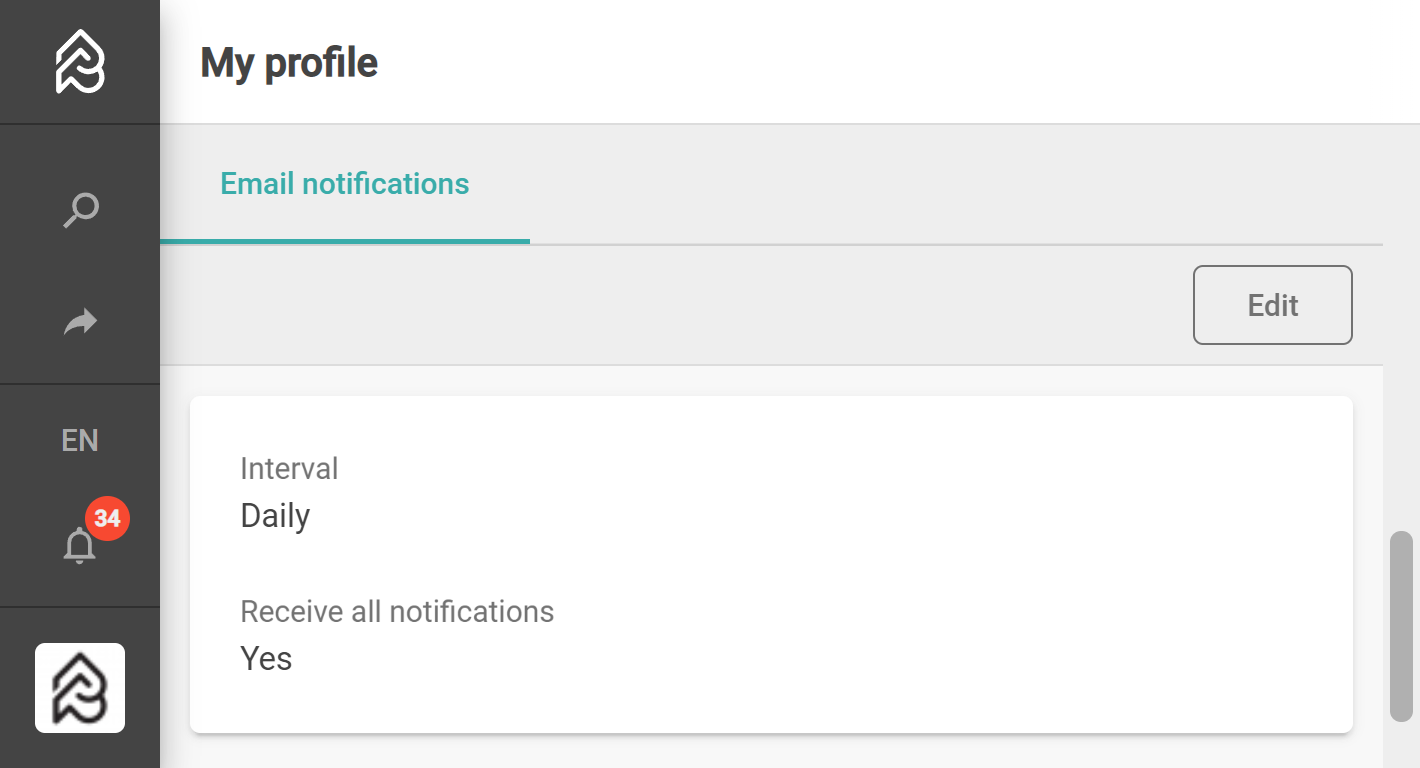
You can define the interval you receive email notifications and which notifications to receive in general.
Open Email notifications
Press Edit
Change the settings
Interval defines how often you receive notifications (unread notifications in Picturepark): Daily, Hourly, Quarter Hourly, or Off (never).
The daily time depends on when your Picturepark sent the first notification ever and varies.Receive all notifications can be true or false and works in combination with the except selection
True ( on ) means to receive all notification, except the ones you select (e.g. not legal stuff)
False ( off ) means to receive no notifications, except the ones you select (e.g. only product stuff)
