Geo Point
The Geo Point Field has two number fields for adding longitude and latitude values. Applications like Google Maps use this kind of Geo-Information about a location. In Picturepark you can only use Geo Point values in Query Filters.
Geo Point Overview
Icon |  |
Behavior | VIDEO: How Geo Point Behaves The behavior is similar to a single fieldset. |
Limitations | Geo points are not accessible from the search. |
Special | The Geo Point consists of two fields:
The underlying schema in which groups the two number fields is a system schema of the Content Platform called GpsCoordinate. |
Usage in layers | Entering the details on the content after applying the layer that has the relevant Geo Point field created: |
Examples |
|
Geo Point Value Handling
Picturepark Setup Example | Layer: Corporate Information (ID: CorporateInformation) |
Fieldpath | corporateInformation.headquarterLocation.lon |
Advanced search for the field or the field value | |
Use in Display Pattern | |
Use in the business rule as path & field id | Path: corporateInformation.headquarterLocation.lon Field: headquarterLocation.lon |
Returned field value | 12.356 |
Geo Point Field Settings
Name | The Name setting is available for various items in Picturepark, for example, fields, schemas, and business rules. This value defines what appears in the Picturepark interface. You can change the name anytime and translate it into any configured metadata language. To add a translation for the name, select Add.
|
ID | The ID field is the ID of your field, which is used to link to this field. The field ID is always lowercase. The field's ID is set when creating a new field using camel casing. You need the field ID for the configuration of filters or display patterns. The ID is automatically created from the name you insert:
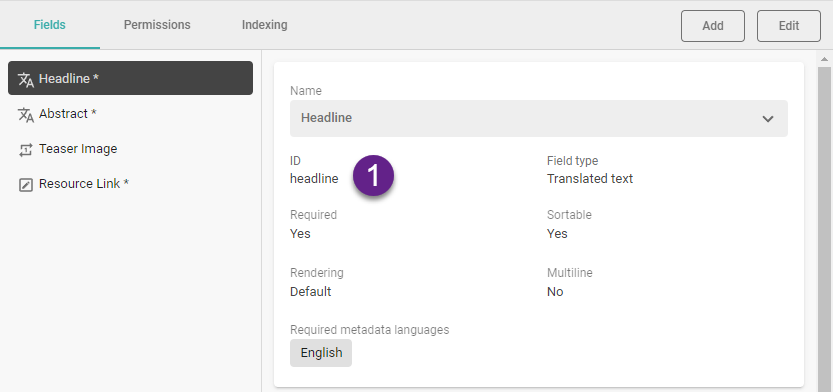 You can open the Display Pattern Editor to see the JSON of a Content Item. |
Required | The Required field setting determines whether or not an editor must provide a field value before being able to save the Content Item. If a field is required and the user has not provided a value or has deleted an existing value, Picturepark does not permit saving the item. This value can be changed at any time. You cannot set a field required on a Layer with XMP mappings defined for any field. The Required field setting is unavailable for checkboxes, trigger fields, or dynamic view fields. Attention: even if the field itself is not required when adding Geo Points, both values for longitude and latitude are required. |
UI required | The UI required field setting determines whether or not an editor must provide a field value to save the Content Item in the UI. If a field is UI required and the user has not provided a value or deleted the existing value, Content Platform does not permit saving the item in the UI. This value can be changed at any time. |
Include in filters | The Include in filters field setting allows the field to be added as a filter for content (see Channels Configuration) and the field values to be edited in the Batch Editor (indexed fields). Picturepark checks this setting against the allowed number of Search-indexed fields in your subscription plan. While it may be tempting to include all fields in filters and simple search also boosting them, you may revisit this idea based on your subscription plan limit and by testing your common search scenarios - too many values will not automatically result in better search results. Geo Points work in channel filters, but you should show them as regions or areas. Users may probably find individual Geo Points in filters not helpful at all. |


