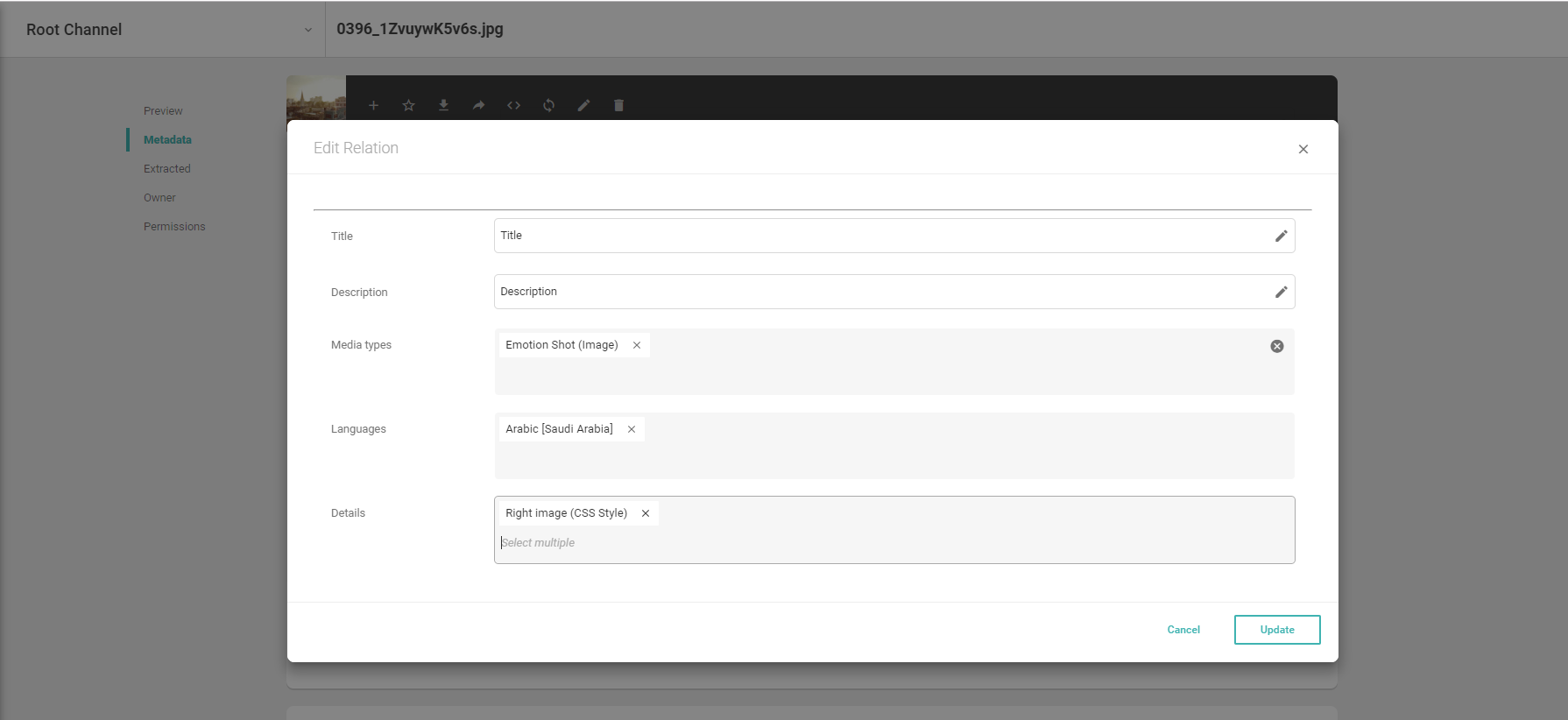Fieldset
The Fieldset field shows a group of fields configured as a Fieldset schema. For example, for an address, you need three fields: Street (text), Zip (number), and City (text), which you can group as one field (*fieldset) Address. This grouping allows you to have a set of fields for adding address information always available as one field (*fieldset).
Fieldset Overview
Icon |  |
Pre-Requirement | Before creating a fieldset, first, create the underlying fieldset schema (a group of fields). |
Limitation | Not available in batch edit mode of the Batch Editor! Only Single Fieldset fields are available in the Excel Roundtrip App. |
Parent-Child Setup | You can create a schema "Fieldset" following a parent-child setup. When you connect your Fieldset schema to the Fieldset field, the parent-child hierarchy is ignored. If you connect the Fieldset field to a parent, you will only see fields on the parent. If you connect the Fieldset field to a child, you will only see fields on the child, no propagated fields from the parent. |
Single Fieldset | One data entry using the underlying source schema, e.g., one copyright information for an image (there shouldn't be more than one). |
Multi Fieldset | Multiple data entries, each using the underlying source schema. |
Behavior | Video on how the fieldset for a single item behaves |
Examples |
|
Fieldset Value Handling
Picturepark Setup Example | Layer: Corporate Information (ID: CorporateInformation) Field: Duration (FieldId: duration) Fieldset Schema Fields: Start (ID: start), End (ID: end) |
Fieldpath | corporateInformation.duration.start |
Excel Roundtrip App | LAYER.FIELDSET-FIELD.SOURCE-FIELD |
Default Value in Business Rule | A fieldset value:
JSON
A multi-tagbox value in a single fieldset: 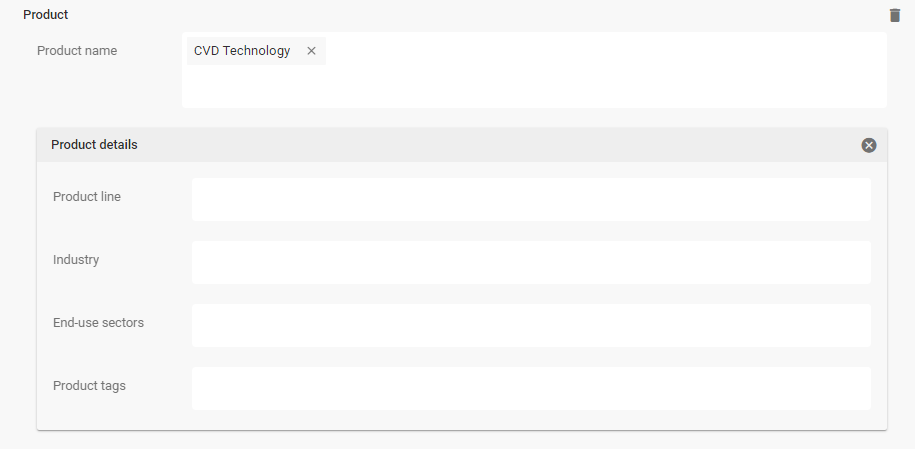
JSON
|
Advanced search for field | |
Use in the display pattern | |
General Access | To get the display pattern from the fieldset: To get the fieldset schema name: To get a specific value in single fieldsets: |
Use in the business rule | The Business Rules do not check the value pairs in the correct order, and therefore fieldsets shouldn't be used. It may otherwise happen that the business rule connects the value from the first entry (array) with the key from the 2nd entry (array). |
Returned field value | Single:
|
Fieldset Field Settings
Name | The Name setting is available for various items in Picturepark, for example, fields, schemas, and business rules. This value defines what appears in the Picturepark interface. You can change the name anytime and translate it into any configured metadata language. To add a translation for the name, select Add.
|
ID | The ID field is the ID of your field, which is used to link to this field. The field ID is always lowercase. The field's ID is set when creating a new field using camel casing. You need the field ID for the configuration of filters or display patterns. The ID is automatically created from the name you insert:
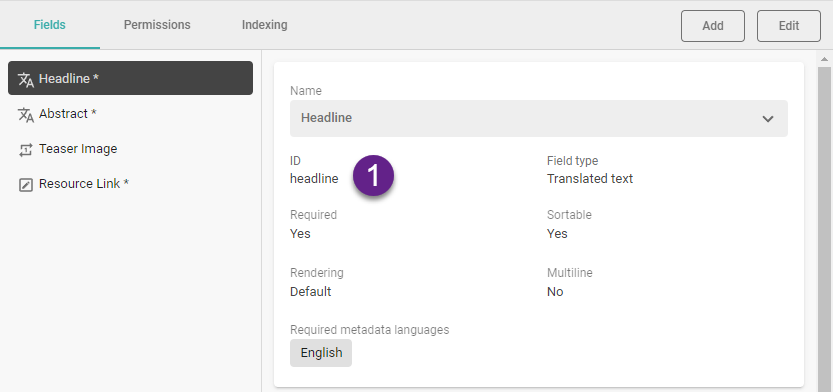 You can open the Display Pattern Editor to see the JSON of a Content Item. |
Single item fieldset | Allowing one or multiple data entries into the fieldset field. This setting cannot be changed afterward. A case for a single fieldset:
A case for a multi fieldset:
|
Source | The underlying fieldset schema. |
Required | The Required field setting determines whether or not an editor must provide a field value before being able to save the Content Item. If a field is required and the user has not provided a value or has deleted an existing value, Picturepark does not permit saving the item. This value can be changed at any time. You cannot set a field required on a Layer with XMP mappings defined for any field. The Required field setting is unavailable for checkboxes, trigger fields, or dynamic view fields. |
UI required | The UI required field setting determines whether or not an editor must provide a field value to save the Content Item in the UI. If a field is UI required and the user has not provided a value or deleted the existing value, Content Platform does not permit saving the item in the UI. This value can be changed at any time. |
Sortable | Sorting based on fieldset values not supported. |
Include in filters | Filtering based on fieldset values not supported. |
Include in search | All entries in a Fieldset are indexed. When the search finds a match, the parent Content Item is displayed. |
Boost value | The search does not consider the boost settings of the underlying fieldset schema. |
Fieldset Schema Permissions
Relationships and Fieldsets have the setting "View for all" applied per default. This cannot be changed and the button is grayed out.
It is therefore important to ensure that you protect fieldsets and relationships behind Layers and disable the View to All on these Layers.
For example, if you have a user that cannot view a Content Item in a relationship field he will get this view:
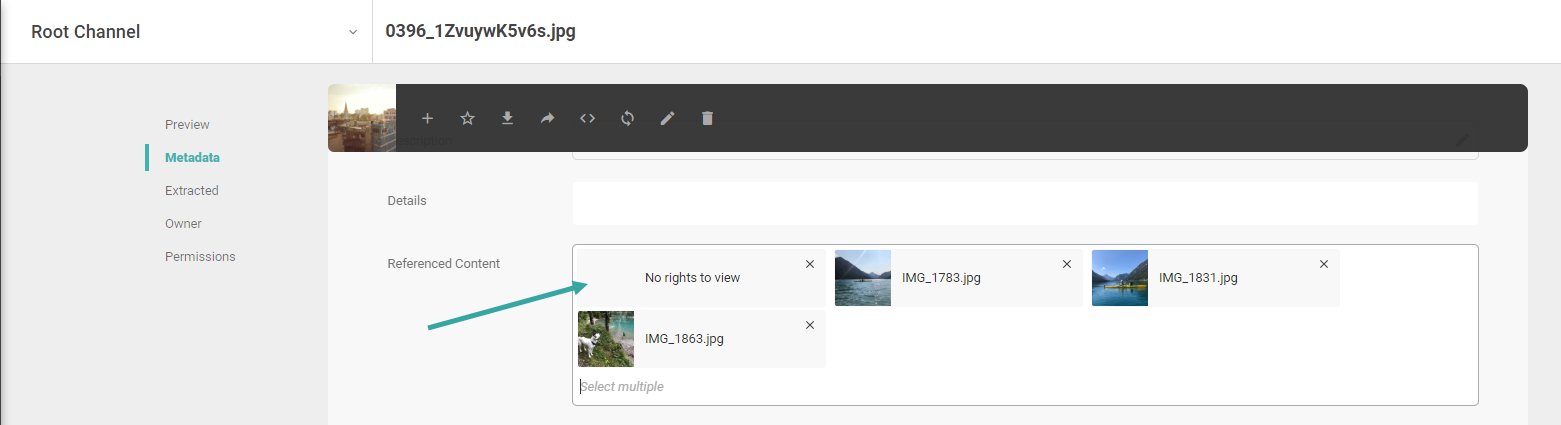
However, double-clicking on that field will allow him to view the relationship details: