Date Time
The Date Time field allows input of a date or a date and a time, which display and interpretation you can specify as format, e.g., show dates with year/month/day or day-month-year.
Date Time Overview
Icon |  |
Date Time edit mode | 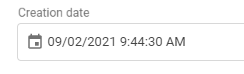 |
Date &Time Selection | 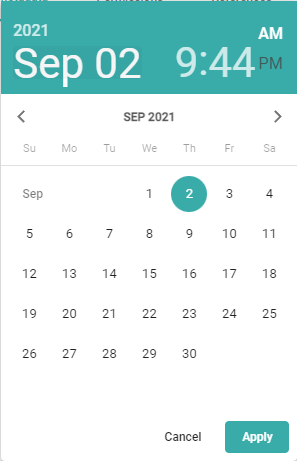 You can click on the date or time in the top area to make your edit. After editing press Apply. |
Date time read-only display | 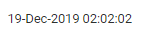 |
Behavior | Attention: you must press the Apply button to save your date and time selection; clicking out of the calendar and time input cancels your choice. |
Limitation | The simple search in the content browser cannot find dates. In such a case, we recommend adding a channel filter. |
Examples |
|
Date Time Value Handling
Picturepark Setup Example | Layer: Corporate Information (ID: CorporateInformation) |
Fieldpath | corporateInformation.embargoDate |
Advanced search for field | |
Advanced search for the field value | |
Use in Display Pattern | |
Returned field value | returns date as: 2019-12-19T01:02:02.000Z84 |
Date Time Field Settings
Name | The Name setting is available for various items in Picturepark, for example, fields, schemas, and business rules. This value defines what appears in the Picturepark interface. You can change the name anytime and translate it into any configured metadata language. To add a translation for the name, select Add.
|
ID | The ID field is the ID of your field, which is used to link to this field. The field ID is always lowercase. The field's ID is set when creating a new field using camel casing. You need the field ID for the configuration of filters or display patterns. The ID is automatically created from the name you insert:
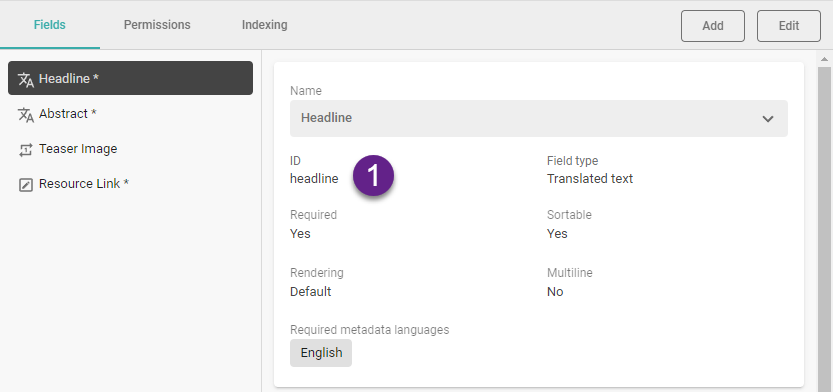 You can open the Display Pattern Editor to see the JSON of a Content Item. |
Checkbox "Date and time." | Enabled: user can input date and time |
Set current date/time when creating Items | This will set the current date or date-time when Content Items or List Items which such a field are created. This will also add the current date or date-time to Content Items when a Layer with such a field is added. |
Format | The default format is DD-MMM-YYYY HH:mm:ss. D stands for the day, M for the month, Y for the year. H stands for the hour, m for the minute, and s for the second. The number of those characters decides if, e.g., the day shows as 1, Mon, Monday. Sometimes two characters are possible, sometimes not. You can check the underlying JSON Schema definition, or you can play around with the preview directly displayed in the Content Platform: The format setting supports the JSON Schema Date Pattern, e.g., MM/DD/YYYY or DD-MM-YYYY hh:mm:ss. |
Required | The Required field setting determines whether or not an editor must provide a field value before being able to save the Content Item. If a field is required and the user has not provided a value or has deleted an existing value, Picturepark does not permit saving the item. This value can be changed at any time. You cannot set a field required on a Layer with XMP mappings defined for any field. The Required field setting is unavailable for checkboxes, trigger fields, or dynamic view fields. |
UI required | The UI required field setting determines whether or not an editor must provide a field value to save the Content Item in the UI. If a field is UI required and the user has not provided a value or deleted the existing value, Content Platform does not permit saving the item in the UI. This value can be changed at any time. |
Sortable | The Sortable field setting defines if Picturepark uses the values of those fields for sorting List Items (in Lists). Sorting of contents based on fields in a Layer is possible via the channel configuration, which only considers fields marked as sortable. All fields except for Geo Point and Relationship fields are sortable. This can be changed after field creation. Sort items based on the date entered to find the newest or oldest. |
Include in filters | The Include in filters field setting allows the field to be added as a filter for content (see Channels Configuration) and the field values to be edited in the Batch Editor (indexed fields). Picturepark checks this setting against the allowed number of Search-indexed fields in your subscription plan. While it may be tempting to include all fields in filters and simple search also boosting them, you may revisit this idea based on your subscription plan limit and by testing your common search scenarios - too many values will not automatically result in better search results. Adding Dates or DateTime as a filter would show each single data entry. Therefore dates should be aggregated into periods (ranges), e.g., this week, this month, this year. |
Include in search | The Include in search field setting determines whether or not the field's values should be considered in content browser simple search operations. If this option is not enabled, the search does not consider the values of the field in search operations. This can be useful, for example, if the field is used for internal discussions or work directives that you don't want to affect the search results. Picturepark checks those settings against the allowed number of Search-indexed fields in your subscription plan. While it may be tempting to include all fields in filters and simple search boosting them, you may revisit this idea based on your subscription plan limit. The simple search in the content browser cannot find dates. In such a case, we recommend adding a channel filter. |
Boost value | n/a |
