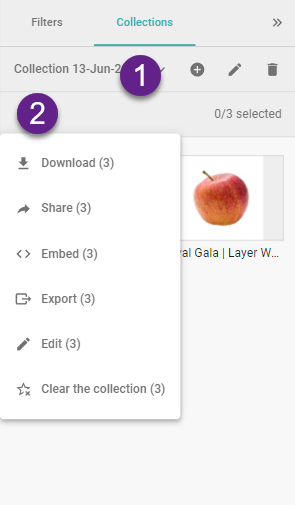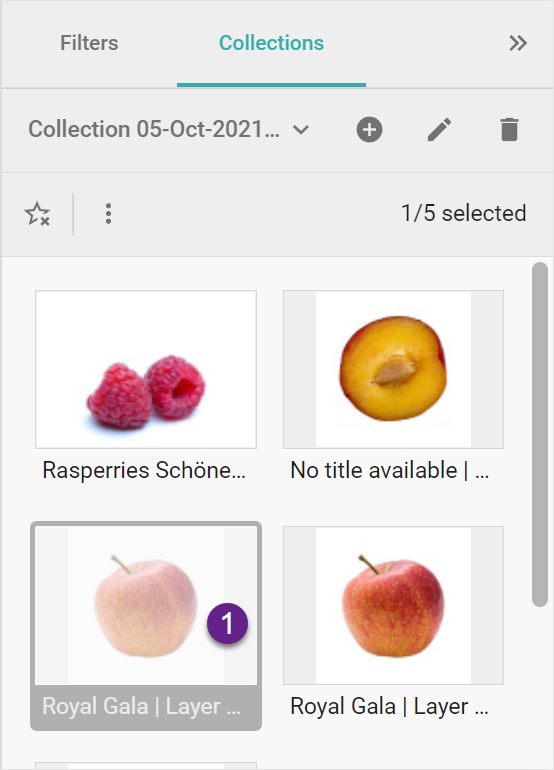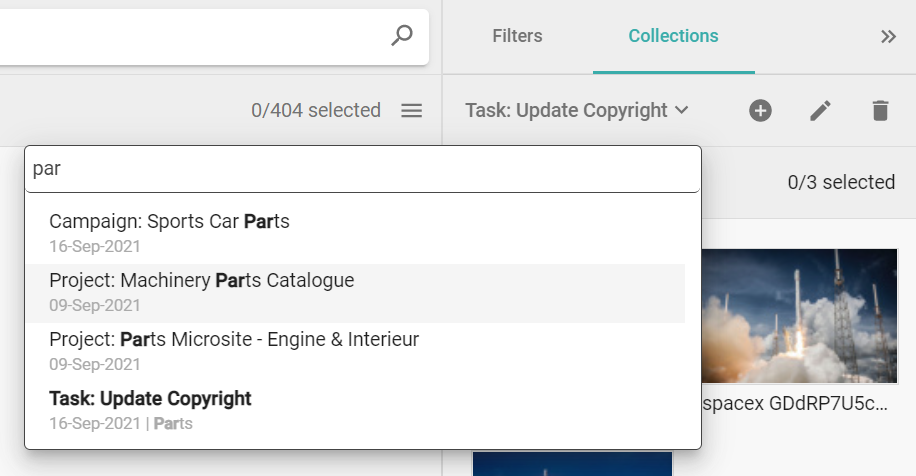Collections
Collections are a group of content items that have been collected by a user and saved for further refinement, review, or processing (sharing, editing, etc.). You create a collection in the Content Browser or the Content Browser toolbar. You can also prepare collections for using in the Content Picker in integrations or via Relationship field.
https://www.youtube.com/watch?v=_h4nZR6ianQ